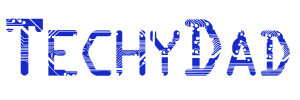Category: Mobile Photos
Aloha Friday: From Mobile With Photos
On Tuesday, I wrote about how I’ve switched off of using TwitPic and similar cell phone photo sharing services. Instead, I set up my blog to receive and post the photos itself. Already, I’ve had hidden Mickey photos from my grill, of items in my office and of special packages. More photos will definitely flow in as I take them. I’m loving that I don’t have to rely on the photo sharing services and can direct people right to my own blog instead of a third party’s website.
My Aloha Friday question for today is: Which (if any) Twitter/Mobile Phone photo sharing service do you use? Would you be interested in setting your blog to accept the photos instead?
(As far as the latter question is concerned, my offer from Tuesday is still good. I can set up anyone’s blog to accept mobile photos provided you are on self-hosted WordPress.)
Don’t forget to enter my giveaways. You could wind Dinosaur Train Dino Poop and Hatchers or a Kung Fu Panda/General Mills gift pack.
Thanks to Kailani at An Island Life for starting this fun for Friday. Please be sure to head over to her blog to say hello and sign the McLinky there if you are participating.
Aloha #90
Worst part about getting new office carpet…
I got a surprise package in the mail today.
How I Broke Free Of Picture Sharing Services
Three weeks ago, Twitter began to buzz about a change in TwitPic’s terms of service. The change appeared to give TwitPic the right to sell posted photos to third parties without the approval of and without sharing the revenue with the person who posted the photo. Needless to say, people didn’t like this and began moving to YFrog and other image hosting sites. TwitPic attempted to explain the TOS change but this didn’t satisfy everyone.
I have to admit, I was one of those people who weren’t quite reassured. I switched over to YFrog. However, then I began to think. YFrog said they would never do what TwitPic did, but how could I be sure. Perhaps a year from now we’ll all be talking about some big scandal about new YFrog TOS changes. Or maybe YFrog will go belly up. What would happen to my photos then?
In addition, I began to think about traffic. When B was at Disney Social Media Moms, she saw Chris Brogan speak. She relayed some of what he said to me including that you should treat your blog like your home base and Twitter, Facebook, etc like outposts. Perhaps it was time to move my “photos shared from my cell phone” operation back into my home base. After all, wouldn’t it be ideal to drive traffic back to TechyDad.com rather than SomeRandomPhotoSharingService.com?
I already had a pretty decent idea of how it would work. I would create a super-secret e-mail address used only for posting photos. A script on TechyDad.com would check this inbox for photos I sent and would make them into blog posts, uploading the photos and any additional text I provided. Finally, an auto-tweet script would alert my Twitter followers of my uploaded image the same way that TwitPic or YFrog would.
While I’d have loved to have written the script myself, I decided to see if anyone had done a WordPress plugin. Sure enough, I found Postie right away. I figured others might want to do something similar with their blogs, so I’ll detail my basic steps below. (NOTE: WordPress has a “Post By E-mail” feature, but you’ll see soon enough why I didn’t use this.)
Step 1: Be Using Self-Hosted WordPress and install the Postie Plugin
None of this will work if you’re using Blogger or are hosted on WordPress.com. There might be some solution for you, but I’m not sure what that would be. Sorry. If you do have a self-hosted WordPress blog, add the Postie plugin from the Admin control panel.
Step 2: Create a Post From Cell Phone E-mail address
You don’t want to set Postie to use your publicly available e-mail address. There are protections against just anyone posting to your blog (more on these later), but do you really want to chance it? So have your web host set up (or set up via their control panel) some kind of super secret e-mail address. Something like thisisonlyusedby5551212topostpics@mysite.com. Add that e-mail address to your cell phone’s contacts under a name like “Post Photo.”
Step 3: Configure Postie
In your sidebar, under Settings, click on Postie. You’ll get a list of options to set up. First of all, you’ll need to tell Postie just how to get to the e-mail inbox. So give Postie the mail server, userid and password information.
Next, under User, you want to make sure that you’re the only one who can post. This is where WordPress’s basic Post-By-Email function fails. If a spammer were to guess the e-mail address, you might find your blog relaying a Nigerian prince’s pleas for help. Make sure “Allow Anyone To Post Via Email” is set to No and set up the authorized addresses to be the e-mail address of your phone. If you’re not sure about this, you could always send a TXT and Picture message to your normal e-mail address and see what e-mail addresses they come from. (TXT and picture messages often display as two different e-mail addresses.)
Under Message, select the category that the messages should take. I created a new one called Mobile Photos. Text/picture messages received as e-mails can often contain signatures added by the providers. (For example, “This message has been sent using the picture and Video service from Verizon Wireless!”) Obviously, we don’t want that posting, so go under Advanced options and any signature as a new signature pattern. You don’t need the whole thing, just enough to for Postie to recognize it and not confuse it with your own text. (e.g. Don’t add in “This message” lest it cut you off when your post should say “This message comes overlooking a beautiful landscape.”)
You can customize the template under Image and fiddle with the other settings if you wish, but the basic functionality is there now. Now, you should be able to take a photo, send it to your blog and have it posted. The only thing you’re missing is tweeting it.
For this, I turned to the Twitter Tools plugin for WordPress. Sadly, this plugin required a prefix for tweets. Something along the lines of “New Blog Post”. Of course, I didn’t want my Mobile Photo posts to be called “New Blog Posts”, so I went into the code. It turned out to be a simple fix to make it stop using prefixes. (I actually set it so that a prefix of a blank space would result in no prefix used at all since the application errors if no prefix is used.) Since I don’t want to assume that everyone out there is comfortable coding, I’d simply recommend finding a prefix you can live with or using another plugin such as Tweet This.
Once this is set up, you’ll be able to completely replace the functionality of those Twitter photo sharing services. Your photos will remain under your control, you’ll drive more traffic to your site and you won’t need to worry about some random terms of service changes (at least not with this).
If given the opportunity*, would you set something like this up for your blog? Do you see an upside to TwitPic/YFrog type services that my Post-To-My-Blog solution doesn’t have?
* If you have a self-hosted WordPress blog, but aren’t techy enough to set this up, I do freelance work on the side and might be able to help you out. Send me an e-mail via the Contact Me form above.
Don’t forget to enter my Dinosaur Train giveaway. You could win Dino Poop and Hatchers.